Exploring the world of WordPress text-to-speech, this guide delves into how to enhance your website with voice technology, offering practical solutions, real-world examples, and actionable tips for seamless integration. Discover the benefits, setup processes, and optimization strategies to make your content more accessible and engaging.
Are you looking to make your WordPress website more accessible and engaging? Text-to-speech (TTS) technology can be a game-changer, transforming written content into spoken words. In this guide, we’ll explore how to implement WordPress text-to-speech, its benefits, and how to optimize it for the best results. Whether you’re a beginner or an experienced WordPress user, this article has got you covered.
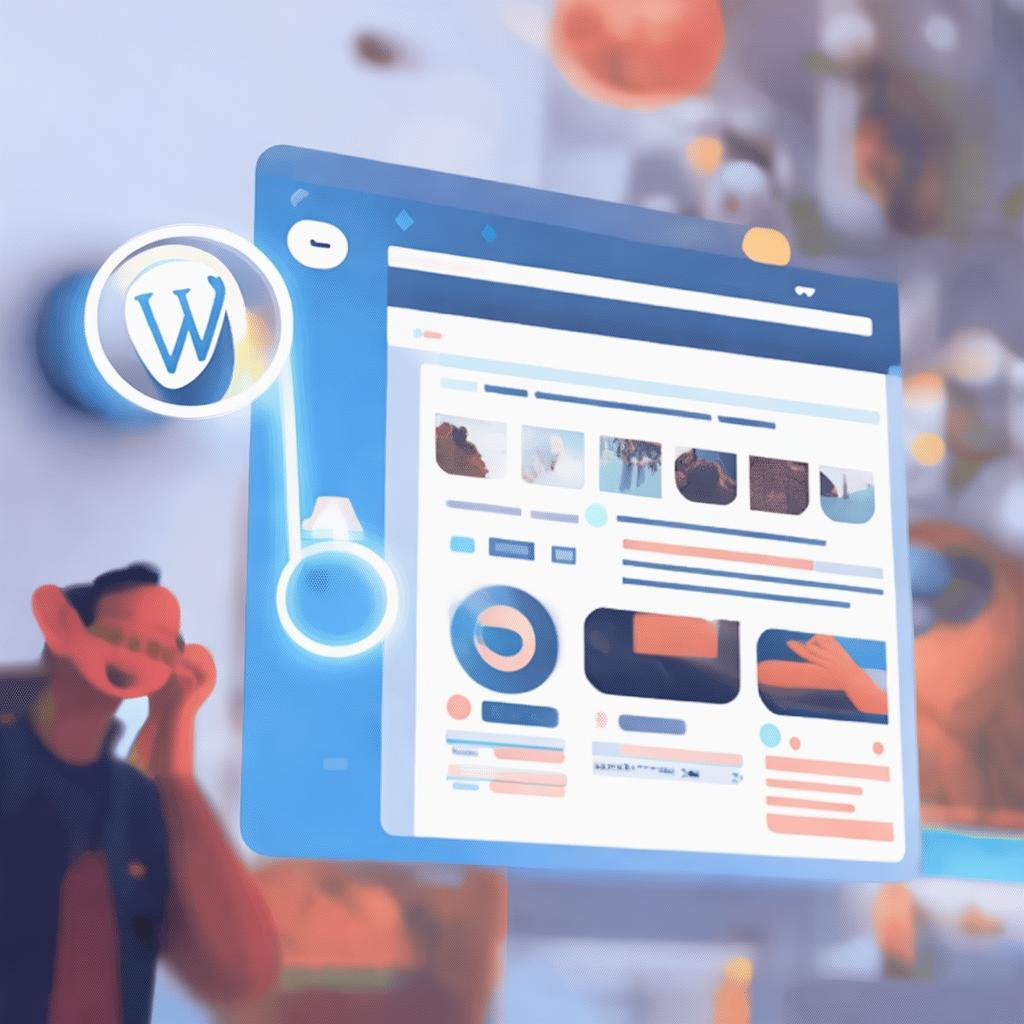
Why Use WordPress Text-to-Speech?
Text-to-speech technology offers numerous advantages for website owners and visitors alike. Let’s dive into why you should consider adding TTS to your WordPress site.
Enhanced Accessibility
One of the primary benefits of text-to-speech is its ability to make your website more accessible. Not everyone reads at the same pace or has the same visual capabilities. By providing an audio option, you ensure that your content is reachable to a broader audience, including those with dyslexia, visual impairments, or simply those who prefer listening over reading.
Improved User Engagement
Engaging your audience is crucial for the success of any website. Text-to-speech can keep visitors interested by offering an alternative way to consume content. Whether they’re commuting, cooking, or multitasking, they can listen to your content on the go, increasing their interaction with your site.
SEO Benefits
Search engines favor websites that provide a great user experience. By offering text-to-speech, you’re enhancing the overall accessibility and engagement of your site, which can positively impact your SEO rankings. More accessible content means more time spent on your site, which search engines interpret as a positive signal.
How to Implement WordPress Text-to-Speech
Now that you understand the benefits, let’s explore how to add text-to-speech functionality to your WordPress website.
Choose the Right Plugin
The first step is selecting a reliable text-to-speech plugin. There are several options available, each with its unique features. Here are a few popular choices:
- WP Text to Speech: This plugin allows you to convert text into speech with just a few clicks. It supports multiple voices and languages.
- Read Aloud: Read Aloud is another excellent option that integrates seamlessly with WordPress. It offers customizable voices and speeds.
- Text2Speech: As the name suggests, Text2Speech is designed to convert text into speech. It’s user-friendly and offers a variety of voices.
When choosing a plugin, consider factors like ease of use, customization options, and compatibility with your current setup.
Install and Configure the Plugin
Once you’ve selected a plugin, installing and configuring it is straightforward. Here’s a general guide:
- Go to your WordPress dashboard and navigate to Plugins > Add New.
- Search for the plugin you’ve chosen.
- Click Install Now and then Activate.
- Follow the on-screen instructions to configure the plugin. This may include selecting a voice, setting the speech speed, and choosing which content to convert.
Most plugins offer a user-friendly interface, making the setup process quick and hassle-free.
Optimize for the Best Results
After installing the plugin, it’s essential to optimize it for the best results. Here are some tips:
- Choose the Right Voice: Different voices can convey different emotions. Select a voice that matches the tone of your content.
- Adjust the Speed: Not everyone wants to listen at the same speed. Allow users to adjust the speech speed to their preference.
- Test on Different Devices: Ensure that the text-to-speech functionality works well on various devices and browsers.
- Comply with Privacy Laws: If your website collects user data, make sure your TTS plugin complies with privacy laws like GDPR.
Real-World Examples of WordPress Text-to-Speech
To illustrate the practical applications of text-to-speech, let’s look at some real-world examples.
Example 1: News Website
A news website can use text-to-speech to provide an audio version of their articles. This allows readers to listen to the news while commuting, cooking, or doing other activities. For instance, The New York Times offers an audio version of their articles, enhancing user engagement and accessibility.
Example 2: E-Learning Platform
E-learning platforms can leverage text-to-speech to make their courses more accessible. For example, Coursera uses text-to-speech to provide audio versions of course materials, catering to learners who prefer auditory learning. This not only enhances accessibility but also improves the overall learning experience.
Example 3: Blog
A personal blog can use text-to-speech to make their content more engaging. For instance, a travel blogger can offer an audio version of their travel stories, allowing readers to listen to their adventures while on the go. This can significantly increase reader engagement and time spent on the site.
Actionable Tips for Using WordPress Text-to-Speech
Here are some actionable tips to help you effectively use text-to-speech on your WordPress website:
1. Provide an Audio Toggle
Make it easy for users to switch between text and audio. Add a clear button or icon that allows them to toggle between the two formats effortlessly.
2. Optimize for Mobile
Ensure that the text-to-speech functionality works well on mobile devices. With the increasing use of smartphones, providing an audio option on mobile is crucial.
3. Use High-Quality Voices
Invest in high-quality voices to enhance the user experience. Poor-quality voices can be distracting and unpleasant to listen to.
4. Monitor User Feedback
Pay attention to user feedback and make adjustments accordingly. If users find the speech speed too fast or too slow, consider offering more customization options.
5. Promote Your Audio Content
Once you’ve added text-to-speech, promote your audio content through social media, email newsletters, and other channels. This can help attract more visitors to your site.
FAQ: Frequently Asked Questions
Q1: Is text-to-speech free to use?
A1: Many text-to-speech plugins offer free versions with basic features. However, for more advanced features, you may need to pay for a premium version.
Q2: Can I customize the voices in text-to-speech plugins?
A2: Yes, most text-to-speech plugins allow you to customize the voices. You can choose from different languages, accents, and even gender.
Q3: Does text-to-speech affect my website’s loading speed?
A3: While text-to-speech can slightly increase loading times, modern plugins are optimized to minimize this impact. Choose a reputable plugin to ensure smooth performance.
Q4: Can I use text-to-speech for my e-commerce website?
A4: Absolutely! Text-to-speech can enhance the shopping experience by allowing customers to listen to product descriptions and reviews.
Q5: Is it legal to use text-to-speech on my website?
A5: Yes, it is legal to use text-to-speech on your website. However, make sure you comply with any relevant privacy laws, such as GDPR.
Conclusion
WordPress text-to-speech is a powerful tool that can enhance the accessibility, engagement, and SEO of your website. By choosing the right plugin, installing and configuring it properly, and optimizing for the best results, you can provide a richer user experience that caters to a broader audience.
Whether you’re a news website, an e-learning platform, or a personal blog, text-to-speech can help you reach more people and keep them engaged. So why wait? Start implementing text-to-speech on your WordPress site today and unlock its full potential!