Discover how to seamlessly integrate WordPress text-to-speech functionality into your website, enhancing accessibility and user engagement without complex coding. This guide explores practical solutions, real-world examples, and actionable steps to make your content more inclusive and interactive, all while keeping it simple and user-friendly.
Are you looking to make your WordPress website more accessible and engaging? Text-to-speech (TTS) technology is a powerful tool that can help you achieve this goal. By converting written content into spoken words, TTS can make your site more inclusive for users with visual impairments, reading difficulties, or those who simply prefer listening to content. In this guide, we’ll explore how to integrate WordPress text-to-speech functionality, discuss real-world examples, and provide actionable steps to enhance your website.
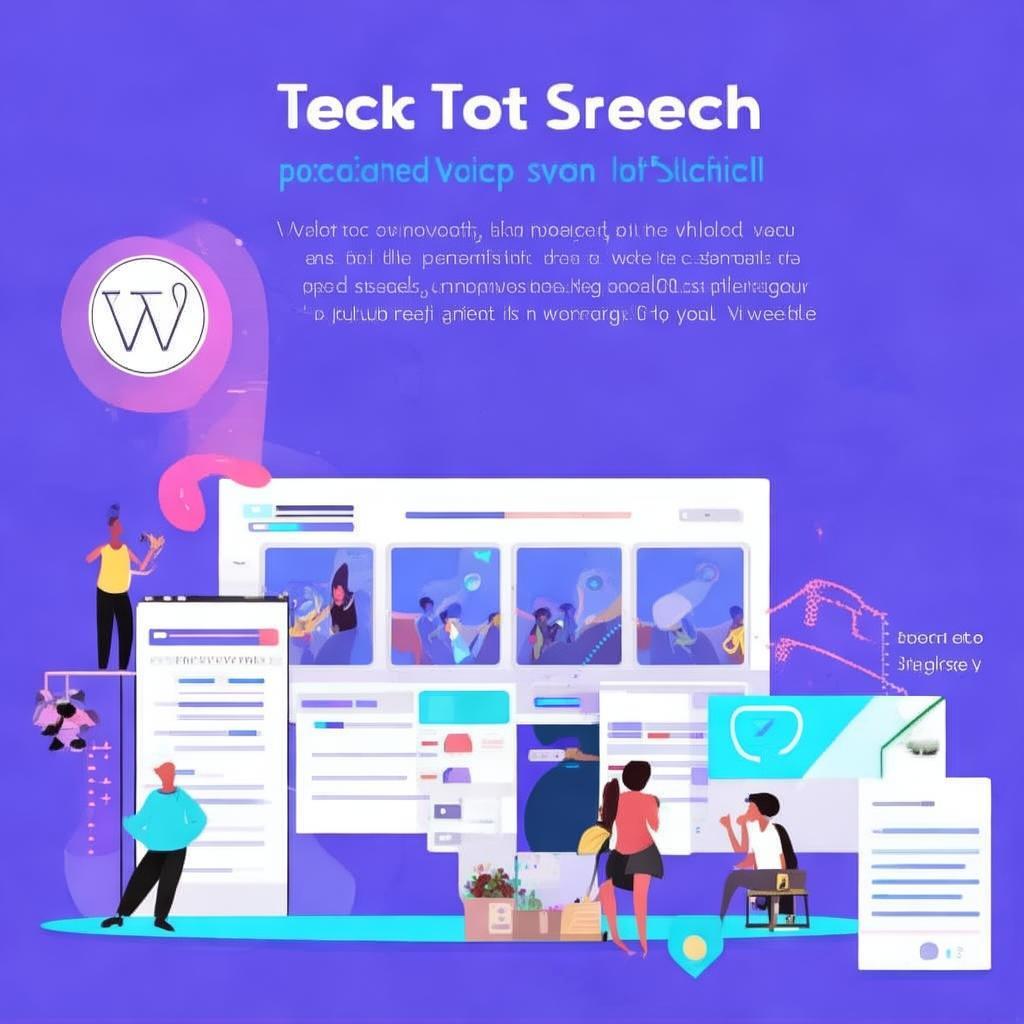
Why Use WordPress Text-to-Speech?
Text-to-speech technology offers numerous benefits for website owners and visitors alike. For one, it improves accessibility, ensuring that all users can access your content regardless of their abilities. Additionally, TTS can enhance user engagement by providing an alternative way to consume content, especially for those on the go or in noisy environments.
Another significant advantage is SEO. Search engines like Google favor websites that offer a variety of content formats, and TTS can help you reach a broader audience. This, in turn, can lead to higher search rankings and increased traffic.
Understanding the Basics of WordPress Text-to-Speech
Before diving into how to implement TTS on your WordPress site, it’s essential to understand the basics. WordPress itself doesn’t come with a built-in TTS feature, but there are several plugins and tools you can use to add this functionality.
These plugins work by integrating with third-party TTS services like Google Text-to-Speech, Amazon Polly, or Microsoft Azure Text to Speech. They allow you to convert text on your site into spoken words, which can be played back by users with a simple click.
Key Features to Look for in a WordPress Text-to-Speech Plugin
To ensure you choose the right plugin, consider the following features:
- High-quality voice options
- Support for multiple languages
- Customizable voice settings
- Easy integration with existing content
- Analytics to track user engagement
Step-by-Step Guide to Integrating Text-to-Speech on Your WordPress Site
Now that you understand the benefits and features to look for, let’s walk through the steps to integrate TTS on your WordPress site.
1. Choose a Reliable Text-to-Speech Plugin
The first step is to select a TTS plugin that fits your needs. Some popular options include “WP Text to Speech,” “ReadSpeaker,” and “Natural Reader.” Each of these plugins offers a range of features and pricing plans, so take your time to research and choose the one that best suits your requirements.
2. Install and Activate the Plugin
Once you’ve chosen a plugin, installing and activating it is straightforward. Simply go to your WordPress dashboard, navigate to the “Plugins” section, and search for the plugin by name. Click “Install” and then “Activate” to get started.
3. Configure the Plugin Settings
After activation, you’ll need to configure the plugin settings. This typically involves selecting your preferred TTS service, choosing a voice, and setting up any additional preferences. Most plugins offer a user-friendly interface to make this process easy.
4. Test the TTS Functionality
Before making your TTS feature live, it’s crucial to test it thoroughly. Try converting different types of content, such as blog posts, product descriptions, and headings, to ensure everything works as expected. Pay attention to the quality of the voice and the accuracy of the conversion.
Real-World Examples of WordPress Text-to-Speech in Action
To illustrate the practical applications of TTS on WordPress sites, let’s look at a few real-world examples.
Example 1: Educational Websites
Educational websites can greatly benefit from TTS by providing audio versions of articles, courses, and study materials. For instance, a language learning website might use TTS to offer pronunciation guides, making it easier for users to learn and practice new languages.
Example 2: News Portals
News portals can enhance user experience by offering audio versions of news articles. This is particularly useful for users who prefer listening to news while commuting or exercising. Additionally, it helps in making the news accessible to visually impaired readers.
Example 3: E-commerce Sites
E-commerce sites can use TTS to provide audio descriptions of products, helping users make informed decisions without having to read through lengthy product descriptions. This can improve the shopping experience and potentially increase sales.
Best Practices for Using WordPress Text-to-Speech
To maximize the effectiveness of TTS on your WordPress site, consider the following best practices:
1. Provide Clear Call-to-Action Buttons
Make it easy for users to access the TTS feature by including clear call-to-action buttons or icons. For example, you could add a “Play” button next to each article or section of text that you want to be read aloud.
2. Optimize for Mobile Users
Ensure that the TTS functionality works seamlessly on mobile devices. Many users access content on their smartphones, so it’s essential that the TTS feature is mobile-friendly and provides a smooth user experience.
3. Offer Language and Voice Options
To cater to a global audience, provide multiple language and voice options. This allows users to choose the language and voice that they are most comfortable with, enhancing their overall experience.
4. Monitor User Feedback
Regularly collect and analyze user feedback to understand how your TTS feature is being used and where improvements can be made. This can help you refine your approach and ensure that the feature meets the needs of your audience.
FAQ Section
Q: Is it difficult to integrate text-to-speech on a WordPress site?
A: Not at all! With the right plugin and a few simple steps, you can easily integrate TTS on your WordPress site without any technical expertise.
Q: Are there any costs associated with using text-to-speech plugins?
A: Most TTS plugins offer free versions with basic features. However, if you need more advanced functionalities, you may have to pay a subscription fee. It’s essential to choose a plugin that fits your budget and requirements.
Q: Can text-to-speech improve my website’s SEO?
A: Yes, TTS can improve your website’s SEO by making your content more accessible and engaging. This can lead to higher search rankings and increased traffic.
Q: How can I ensure the quality of the text-to-speech voices?
A: Choose a TTS plugin that offers high-quality voice options and allows you to customize the voice settings. Additionally, test the TTS functionality with different types of content to ensure the voices sound natural and clear.
Q: Is text-to-speech only useful for websites with a lot of text content?
A: While TTS is particularly useful for websites with extensive text content, it can also enhance the user experience on sites with other types of content, such as videos or podcasts, by providing audio descriptions and summaries.
Final Thoughts
Integrating WordPress text-to-speech functionality is a straightforward process that can significantly enhance the accessibility and engagement of your website. By following the steps outlined in this guide and considering the best practices, you can make your content more inclusive and user-friendly, ultimately leading to better user experiences and improved SEO.
Don’t hesitate to explore the various TTS plugins available and choose the one that best fits your needs. With a little effort, you can make your WordPress site a more accessible and engaging place for all users.